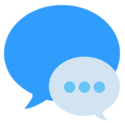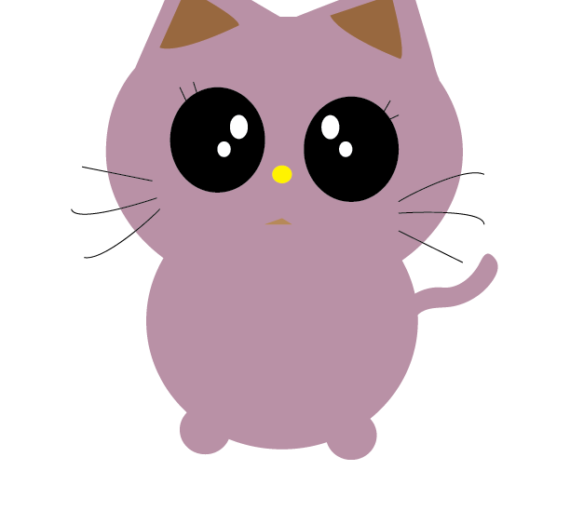Hi!
I’ve been working lately on the Xcode platform to create new sticker packs for iMessage, and guess what? I’m loving it! In a future post I’ll tell you how to use Xcode and the steps to follow in order to create your own set.
Step 1: Launch Messages from your Home screen.
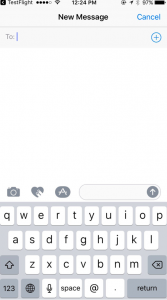
Step 2: tap (>) to show more.
Step 3: Tap on the Apps button, which looks like the App Store icon.
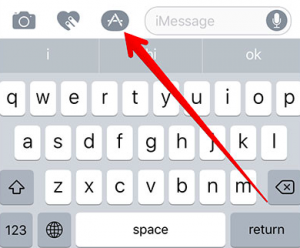
Step 4: Now you have access to apps and stickers!
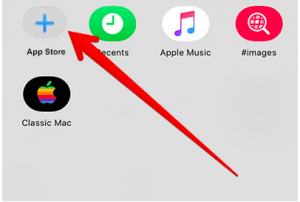
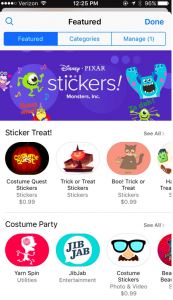
The App Shelf button (looks like four ellipses in a grid), it shows all the apps and stickers installed.
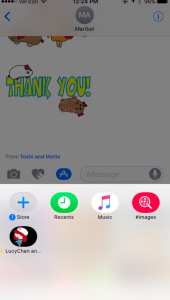
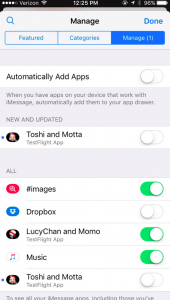
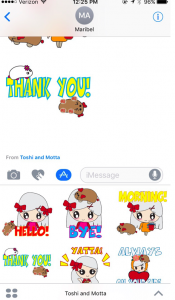
To expand the screen, tap on the upward pointing arrow form the bottom right corner. Tapping on the downward pointing arrow will return you to the small screen.
Now you have access to your stickers and installed apps!
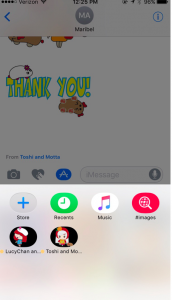
Enjoy!
These are the sticker packs I created for iMessage:

LucyChan and Momo: https://itunes.apple.com/us/app/lucychan-and-momo/id1169316961?mt=8

Toshi and Motta: https://itunes.apple.com/us/app/toshi-and-motta/id1169623230?mt=8

CeliChan: https://itunes.apple.com/us/app/celichan/id1170226076?mt=8
See you soon!
M