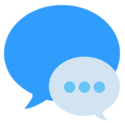Hello Creators! In previous posts I explained the process in creating stickers for LINE: http://line.me/S/shop/sticker/author/111570; now let me tell you about my experience working with iMessage, that’s right…iMessage! 🙂
These are the steps:
- You need a Mac 🙂 if you do have one and you don’t have Xcode, you need to download it: https://itunes.apple.com/us/app/xcode/id497799835?mt=12 , and then open it. Choose: “Create a new Xcode project”
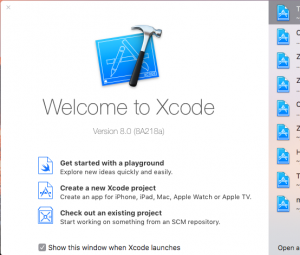
2. Choose “Sticker Pack Application”.
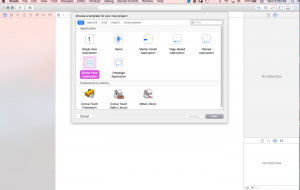
3. Type the product name, add your developer account, the organization name. You need to have an Apple Developer Account if you don’t have one, click this link in order to get one: https://developer.apple.com/account/
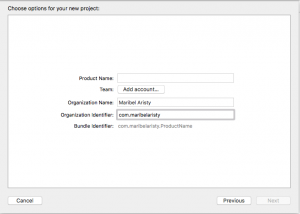
4. Click on “Stickers.xcstickers”
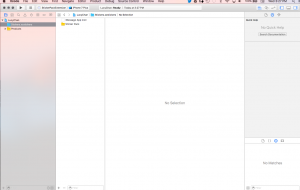
5. Next, you need to add the main image for your stickers (icons in different sizes), it looks very difficult at first glance, I did my homework jejeje and got you the numbers (dimensions in pixels) that you need:
58×58, 87×87, 120×90, 180×135, 58×58(yes, it is repeated), 134×100, 148×110, 54×40, 81×60, 64×48, 96×72, 1024×768
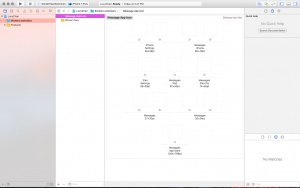
6. Now comes the fun part! Here you just drag and drop the stickers. The dimensions for the stickers vary, but the one that looks best (at least for my understanding) is the highest that they approve: 618×618
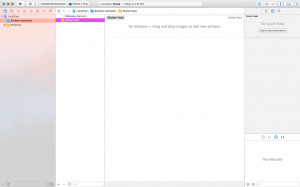
After this you just have to archive it and upload it to Apple 🙂 Just follow through and do read well before clicking 🙂
Here are my sticker packs! YATTA! 😉

LucyChan and Momo iMessage Stickers: https://itunes.apple.com/us/app/lucychan-and-momo/id1169316961?mt=8

Toshi and Motta iMessage Stickers: https://itunes.apple.com/us/app/toshi-and-motta/id1169623230?mt=8

CeliChan iMessage Stickers: https://itunes.apple.com/us/app/celichan/id1170226076?mt=8
For more information on how to create your sticker pack, please visit: https://developer.apple.com/stickers/
Have fun creating your stickers! 🙂
M